 ).
).
All commands in the documentation start with a backslash (\) or an at-sign (@). If you prefer you can replace all commands starting with a backslash below, by their counterparts that start with an at-sign.
Some commands have one or more arguments. Each argument has a certain range:
Here is an alphabetically sorted list of all commands with references to their documentation:
The following subsections provide a list of all commands that are recognized by Doxygen. Unrecognized commands are treated as normal text.
\class <name> [<header-file>] [<header-name>]
Indicates that a comment block contains documentation for a class with name <name>. Optionally a header file and a header name can be specified. If the header-file is specified, a link to a verbatim copy of the header will be included in the HTML documentation. The <header-name> argument can be used to overwrite the name of the link that is used in the class documentation to something other than <header-file>. This can be useful if the include name is not located on the default include path (like <X11/X.h>). With the <header-name> argument you can also specify how the include statement should look like, by adding either quotes or sharp brackets around the name. Sharp brackets are used if just the name is given.
/* A dummy class */
class Test
{
}
/*! \class Test class.h "inc/class.h"
* \brief This is a test class.
*
* Some details about the Test class
*/
Indicates that a comment block contains documentation for a #define macro.
/*! \file define.h
\brief testing defines
This is to test the documentation of defines.
*/
/*!
\def MAX(x,y)
Computes the maximum of \a x and \a y.
*/
/*!
Computes the absolute value of its argument \a x.
*/
#define ABS(x) (((x)>0)?(x):-(x))
#define MAX(x,y) ((x)>(y)?(x):(y))
#define MIN(x,y) ((x)>(y)?(y):(x)) /*!< Computes the minimum of \a x and \a y. */
Indicates that a comment block contains documentation for a group of classes, files or namespaces. This can be used to categorize classes, files or namespaces, and document those categories. You can also uses groups as members of other groups, thus building a hierarchy of groups.
The <name> argument should an single word identifier.
Indicates that a comment block contains documentation for an enumeration, with name <name>. If the enum is a member of a class and the documentation block is located outside the class definition, the scope of the class should be specified as well. If a comment block is located directly in front of an enum declaration, the \enum comment may be omitted.
class Test
{
public:
enum TEnum { Val1, Val2 };
};
/*! \class Test
* The class description.
*/
/*! \enum Test::TEnum
* A description of the enum type.
*/
/*! \var Test::TEnum Test::Val1
* The description of the first enum value.
*/
Indicates that a comment block contains documentation for a source code example. The name of the source file is <file-name>. The text of this file will be included in the documentation, just after the documentation contained in the comment block. All examples are placed in a list. The source code is scanned for documented members and classes. If any are found, the names are cross-referenced with the documentation. Source files or directories can be specified using the EXAMPLE_PATH tag of Doxygen's configuration file.
If <file-name> itself is not unique for the set of example files specified by the EXAMPLE_PATH tag, you can include part of the absolute path to disambiguate it.
If more that one source file is needed for the example, the \include command can be used.
/** A Test class.
* More details about this class.
*/
class Test
{
public:
/** An example member function.
* More details about this function.
*/
void example();
};
void Test::example() {}
/** \example example_test.cpp
* This is an example of how to use the Test class.
* More details about this example.
*/
example_test.cpp looks as follows: void main()
{
Test t;
t.example();
}
Indicates that a comment block contains documentation for a source or header file with name <name>. The file name may include (part of) the path if the file-name alone is not unique. If the file name is omitted (i.e. the line after \file is left blank) then the documentation block that contains the \file command will belong to the file it is located in.
/** \file file.h * A brief file description. * A more elaborated file description. */ /** * A global integer value. * More details about this value. */ extern int globalValue;
Indicates that a comment block contains documentation for a function (either global or as a member of a class). This command is needed if a comment block is not placed in front of the function declaration or definition. If your comment block is in front of the function declaration or definition this command can (and to avoid redundancy should) be ommitted.
A full function declaration should be specified after the \fn command. The argument ends at the end of the line.
class Test
{
public:
const char *member(char,int) throw(std::out_of_range);
};
const char *Test::member(char c,int n) throw(std::out_of_range) {}
/*! \class Test
* \brief Test class.
*
* Details about Test.
*/
/*! \fn const char *Test::member(char c,int n)
* \brief A member function.
* \param c a character.
* \param n an integer.
* \exception std::out_of_range parameter is out of range.
* \return a character pointer.
*/
By default the value of a define and the initializer of a variable are displayed unless they are longer than 30 lines. By putting this command in a comment block of a define or variable, the initializer always hidden.
If the \ class, file or namespace, then it will be added to the group or groups identified by <groupname>.
This command writes the message `For internal use only' to the output. All text after a \internal command is ignored.
If the \mainpage command is placed in a comment block the block is used to customize the index page (in HTML) or the first chapter (in  ).
).
The title argument is optional and replaces the default title that doxygen normally generates.
Here is an example:
/*! \mainpage My Personal Index Page * * \section intro Introduction * * This is the introduction. * * \section install Installation * * \subsection step1 Step 1: Opening the box * * etc... */
This command turns a comment block into a header definition of a member group. The comment block should be followed by a //@{ ... //@} block containing the members of the group.
See section Member Groups for an example.
Indicates that a comment block contains documentation for a namespace with name <name>.
This command can be put in the documentation of a class. It can be used in combination with member grouping to avoid that doxygen puts a member group as a subgroup of a Public/Protected/Private/... section.
This command can be used to generate the following standard text for an overloaded member function:
`This is an overloaded member function, provided for convenience. It differs from the above function only in what argument(s) it accepts.'
If the documentation for the overloaded member function is not located in front of the function declaration or definition, the optional argument should be used to specify the correct function.
Any other documentation that is inside the documentation block will by appended after the generated message.
class Test
{
public:
void drawRect(int,int,int,int);
void drawRect(const Rect &r);
};
void Test::drawRect(int x,int y,int w,int h) {}
void Test::drawRect(const Rect &r) {}
/*! \class Test
* \brief A short description.
*
* More text.
*/
/*! \fn void Test::drawRect(int x,int y,int w,int h)
* This command draws a rectangle with a left upper corner at ( \a x , \a y ),
* width \a w and height \a h.
*/
/*!
* \overload void Test::drawRect(const Rect &r)
*/
Indicates that a comment block contains a piece of documentation that is not directly related to one specific class, file or member. The HTML generator creates a page containing the documentation. The LaTeX generator starts a new section in the chapter `Page documentation'.
/*! \page page1 A documentation page This page contains the subsections \ref subsection1 and \ref subsection2. For more info see section \ref page2. \subsection subsection1 The first subsection Text. \subsection subsection2 The second subsection More text. */ /*! \page page2 Another page Even more info. */
MYPAGE1), or mixed case letters (e.g. MyPage1) in the <name> argument, you should set CASE_SENSE_NAMES to YES. However, this is advisable only if your file system is case sensitive. Otherwise (and for better portability) you should use all lower case letters (e.g. mypage1) for <name> in all references to the page.
This command can be used in the documentation of a non-member function <name>. It puts the function inside the `related function' section of the class documentation. This command is useful for documenting non-friend functions that are nevertheless strongly coupled to a certain class. It prevents the need of having to document a file, but only works for functions.
/*!
* A String class.
*/
class String
{
friend int strcmp(const String &,const String &);
};
/*!
* Compares two strings.
*/
int strcmp(const String &s1,const String &s2)
{
}
/*! \relates String
* A string debug function.
*/
void stringDebug()
{
}
By default the value of a define and the initializer of a variable are only displayed if they are less than 30 lines long. By putting this command in a comment block of a define or variable, the initializer is shown unconditionally.
Indicates that a comment block contains documentation for a struct with name <name>. The arguments are equal to the \class command.
Indicates that a comment block contains documentation for a typedef, typedef (either global or as a member of a class). This command is equivalent to \var and \fn.
Indicates that a comment block contains documentation for a union with name <name>. The arguments are equal to the \class command.
Indicates that a comment block contains documentation for a variable, enum value (either global or as a member of a class). This command is equivalent to \typedef and \fn.
Starts a paragraph where a message that needs attention may be entered. The paragraph will be indented. The text of the paragraph has no special internal structure. All visual enhancement commands may be used inside the paragraph. Multiple adjacent \attention commands will be joined into a single paragraph. The \attention command ends when a blank line or some other sectioning command is encountered.
Starts a paragraph where one or more author names may be entered. The paragraph will be indented. The text of the paragraph has no special internal structure. All visual enhancement commands may be used inside the paragraph. Multiple adjacent \author commands will be joined into a single paragraph and separated by commas. Alternatively, one \author command may mention several authors. The \author command ends when a blank line or some other sectioning command is encountered.
/*! \class WindowsNT
* \brief Windows Nice Try.
* \author Bill Gates
* \author Several species of small furry animals gathered together
* in a cave and grooving with a pict.
* \version 4.0
* \date 1996-1998
* \bug It crashes a lot and requires huge amounts of memory.
* \bug The class introduces the more bugs, the longer it is used.
* \warning This class may explode in your face.
* \warning If you inherit anything from this class, you're doomed.
*/
class WindowsNT {};
Starts a paragraph that serves as a brief description. For classes and files the brief description will be used in lists and at the start of the documentation page. For class and file members, the brief description will be placed at the declaration of the member and prepended to the detailed description. A brief description may span several lines (although it is advised to keep it brief!). A brief description ends when a blank line or another sectioning command is encountered. If multiple \brief commands are present they will be joined. See section \author for an example.
Synonymous to \short.
Starts a paragraph where one or more bugs may be reported. The paragraph will be indented. The text of the paragraph has no special internal structure. All visual enhancement commands may be used inside the paragraph. Multiple adjacent \bug commands will be joined into a single paragraph. Each bug description will start on a new line. Alternatively, one \bug command may mention several bugs. The \bug command ends when a blank line or some other sectioning command is encountered. See section \author for an example.
Starts a paragraph where one or more dates may be entered. The paragraph will be indented. The text of the paragraph has no special internal structure. All visual enhancement commands may be used inside the paragraph. Multiple adjacent \date commands will be joined into a single paragraph. Each date description will start on a new line. Alternatively, one \date command may mention several dates. The \date command ends when a blank line or some other sectioning command is encountered. See section \author for an example.
Starts a paragraph indicating that this documentation block belongs to a deprecated entity. Can be used to describe alternatives, expected life span, etc.
Ends a conditional section that was started with \if. For each \if one and only one matching \endif must follow.
Starts an exception description for an exception object with name <exception-object>. Followed by a description of the exception. The existence of the exception object is not checked. The text of the paragraph has no special internal structure. All visual enhancement commands may be used inside the paragraph. Multiple adjacent \exception commands will be joined into a single paragraph. Each parameter description will start on a new line. The \exception description ends when a blank line or some other sectioning command is encountered. See section \fn for an example.
Starts a conditional documentation section. The section ends with a matching \endif command. A conditional section is disable by default. To enable it you must put the section-label after the ENABLED_SECTIONS tag in the configuration file. Conditional blocks can be nested. A nested section is only enabled if all enclosing sections are enabled as well.
/*! Uncoditionally shown documentation. * \if Cond1 * Only included if Cond1 is set. * \endif * \if Cond2 * Only included if Cond2 is set. * \if Cond3 * Only included if Cond2 and Cond3 are set. * \endif * More text. * \endif * Unconditional text. */
Starts a paragraph where the invariant of an entity can be described. The paragraph will be indented. The text of the paragraph has no special internal structure. All visual enhancement commands may be used inside the paragraph. Multiple adjacent \invariant commands will be joined into a single paragraph. Each invariant description will start on a new line. Alternatively, one \invariant command may mention several invariants. The \invariant command ends when a blank line or some other sectioning command is encountered.
Starts a paragraph where a note can be entered. The paragraph will be indented. The text of the paragraph has no special internal structure. All visual enhancement commands may be used inside the paragraph. Multiple adjacent \note commands will be joined into a single paragraph. Each note description will start on a new line. Alternatively, one \note command may mention several notes. The \note command ends when a blank line or some other sectioning command is encountered. See section \par for an example.
If a paragraph title is given this command starts a paragraph with a user defined heading. The heading extends until the end of the line. The paragraph following the command will be indented.
If no paragraph title is given this command will start a new paragraph. This will also work inside other paragraph commands (like \param or \warning) without ending the that command.
The text of the paragraph has no special internal structure. All visual enhancement commands may be used inside the paragraph. The \par command ends when a blank line or some other sectioning command is encountered.
/*! \class Test
* Normal text.
*
* \par User defined paragraph:
* Contents of the paragraph.
*
* \par
* New paragraph under the same heading.
*
* \note
* This note consists of two paragraphs.
* This is the first paragraph.
*
* \par
* And this is the second paragraph.
*
* More normal text.
*/
class Test {};
Starts a parameter description for a function parameter with name <parameter-name>. Followed by a description of the parameter. The existence of the parameter is not checked. The text of the paragraph has no special internal structure. All visual enhancement commands may be used inside the paragraph. Multiple adjacent \param commands will be joined into a single paragraph. Each parameter description will start on a new line. The \param description ends when a blank line or some other sectioning command is encountered. See section \fn for an example.
Starts a paragraph where the postcondition of an entity can be described. The paragraph will be indented. The text of the paragraph has no special internal structure. All visual enhancement commands may be used inside the paragraph. Multiple adjacent \post commands will be joined into a single paragraph. Each postcondition will start on a new line. Alternatively, one \post command may mention several postconditions. The \post command ends when a blank line or some other sectioning command is encountered.
Starts a paragraph where the precondition of an entity can be described. The paragraph will be indented. The text of the paragraph has no special internal structure. All visual enhancement commands may be used inside the paragraph. Multiple adjacent \pre commands will be joined into a single paragraph. Each precondition will start on a new line. Alternatively, one \pre command may mention several preconditions. The \pre command ends when a blank line or some other sectioning command is encountered.
Starts a paragraph where one or more marks may be entered. The paragraph will be indented. The text of the paragraph has no special internal structure. All visual enhancement commands may be used inside the paragraph. Multiple adjacent \remark commands will be joined into a single paragraph. Each remark will start on a new line. Alternatively, one \remark command may mention several remarks. The \remark command ends when a blank line or some other sectioning command is encountered.
Starts a return value description for a function. The text of the paragraph has no special internal structure. All visual enhancement commands may be used inside the paragraph. Multiple adjacent \return commands will be joined into a single paragraph. The \return description ends when a blank line or some other sectioning command is encountered. See section \fn for an example.
Starts a return value for a function with name <return value>. Followed by a description of the return value. The text of the paragraph that forms the description has no special internal structure. All visual enhancement commands may be used inside the paragraph. Multiple adjacent \retval commands will be joined into a single paragraph. Each return value description will start on a new line. The \retval description ends when a blank line or some other sectioning command is encountered.
Starts a paragraph where one or more cross-references to classes, functions, methods, variables, files or URL may be specified. Two names joines by either :: or # are understood as referring to a class and one of its members. One of several overloaded methods or constructors may be selected by including a parenthesized list of argument types after the method name.
Synonymous to \see.
This tag can be used to specify since when (version or time) an entity is available. The paragraph that follows \since does not have any special internal structure. All visual enhancement commands may be used inside the paragraph. The \since description ends when a blank line or some other sectioning command is encountered.
Starts a paragraph where a test case can be described. The description will also add the test case to a separate test list. The two instances of the description will be cross-referenced. Each test case in the test list will be preceded by a header that indicates the origin of the test case.
Synonymous to \exception (see section \exception).
Starts a paragraph where a TODO item is described. The description will also add an item to a separate TODO list. The two instances of the description will be cross-referenced. Each item in the TODO list will be preceded by a header that indicates the origin of the item.
Starts a paragraph where one or more version strings may be entered. The paragraph will be indented. The text of the paragraph has no special internal structure. All visual enhancement commands may be used inside the paragraph. Multiple adjacent \version commands will be joined into a single paragraph. Each version description will start on a new line. Alternatively, one \version command may mention several version strings. The \version command ends when a blank line or some other sectioning command is encountered. See section \author for an example.
Starts a paragraph where one or more warning messages may be entered. The paragraph will be indented. The text of the paragraph has no special internal structure. All visual enhancement commands may be used inside the paragraph. Multiple adjacent \warning commands will be joined into a single paragraph. Each warning description will start on a new line. Alternatively, one \warning command may mention several warnings. The \warning command ends when a blank line or some other sectioning command is encountered. See section \author for an example.
This command adds (text) to the  index.
index.
This command places an invisble, named anchor into to documentation to which you can refer with the \ref command.
This command ends a link that is started with the \link command.
The links that are automatically generated by Doxygen always have the name of the object they point to as link-text.
The \link command can be used to create a link to an object (a file, class, or member) with a user specified link-text. The link command should end with an \endlink command. All text between the \link and \endlink commands serves as text for a link to the <link-object> specified as the first argument of \link.
See section autolink for more information on automatically generated links and valid link-objects.
Creates a reference to a named section, subsection, page or anchor. For HTML documentation the reference command will generate a link to the section. For a sections or subsections the title of the section will be used as the text of the link. For anchor the optional text between quotes will be used or <name> if no text is specified. For  documentation the reference command will generate a section number for sections or the text followed by a page number if <name> refers to an anchor.
documentation the reference command will generate a section number for sections or the text followed by a page number if <name> refers to an anchor.
Creates a section with name <section-name>. The title of the section should be specified as the second argument of the \section command
Creates a subsection with name <subsection-name>. The title of the subsection should be specified as the second argument of the \subsection command.
This command can be used to parse a source file without actually verbatim including it in the documentation (as the \include command does). This is useful if you want to divide the source file into smaller pieces and add documentation between the pieces. Source files or directories can be specified using the EXAMPLE_PATH tag of Doxygen's configuration file.
The class and member declarations and definitions inside the code fragment are `remembered' during the parsing of the comment block that contained the \dontinclude command.
For line by line descriptions of source files, one or more lines of the example can be displayed using the \line, \skip, \skipline, and \until commands. An internal pointer is used for these commands. The \dontinclude command sets the pointer to the first line of the example.
/*! A test class. */
class Test
{
public:
/// a member function
void example();
};
/*! \page example
* \dontinclude example_test.cpp
* Our main function starts like this:
* \skip main
* \until {
* First we create a object \c t of the Test class.
* \skipline Test
* Then we call the example member function
* \line example
* After that our little test routine ends.
* \line }
*/
example_test.cpp looks as follows: void main()
{
Test t;
t.example();
}
This command can be used to include a source file as a block of code. The command takes the name of an include file as an argument. Source files or directories can be specified using the EXAMPLE_PATH tag of Doxygen's configuration file.
If <file-name> itself is not unique for the set of example files specified by the EXAMPLE_PATH tag, you can include part of the absolute path to disambiguate it.
Using the \include command is equivalent to inserting the file into the documentation block and surrounding it with \code and \endcode commands.
The main purpose of the \include command is to avoid code duplication in case of example blocks that consist of multiple source and header files.
For a line by line description of a source files use the \dontinclude command in combination with the \line, \skip, \skipline, and \until commands.
This command searches line by line through the example that was last included using \include or \dontinclude until it finds a non-blank line. If that line contains the specified pattern, it is written to the output.
The internal pointer that is used to keep track of the current line in the example, is set to the start of the line following the non-blank line that was found (or to the end of the example if no such line could be found).
See section \dontinclude for an example.
This command searches line by line through the example that was last included using \include or \dontinclude until it finds a line that contains the specified pattern.
The internal pointer that is used to keep track of the current line in the example, is set to the start of the line that contains the specified pattern (or to the end of the example if the pattern could not be found).
See section \dontinclude for an example.
This command searches line by line through the example that was last included using \include or \dontinclude until it finds a line that contains the specified pattern. It then writes the line to the output.
The internal pointer that is used to keep track of the current line in the example, is set to the start of the line following the line that is written (or to the end of the example if the pattern could not be found).
\skipline pattern
\skip pattern \line pattern
This command writes all lines of the example that was last included using \include or \dontinclude to the output, until it finds a line containing the specified pattern. The line containing the pattern will be written as well.
The internal pointer that is used to keep track of the current line in the example, is set to the start of the line following last written line (or to the end of the example if the pattern could not be found).
See section \dontinclude for an example.
This command includes the file <file-name> verbatim in the documentation. The command is equivalent to pasting the file in the documentation and placing \verbatim and \endverbatim commands around it.
Displays the argument <word> using a special font. Use this command to refer to member arguments in the running text.
... the \a x and \a y coordinates are used to ...
This command has one argument that continues until the first blank line or until another \arg is encountered. The command can be used to generate a simple, not nested list of arguments. Each argument should start with a \arg command.
\arg \c AlignLeft left alignment. \arg \c AlignCenter center alignment. \arg \c AlignRight right alignment No other types of alignment are supported.
AlignLeft left alignment. AlignCenter center alignment. AlignRight right alignment
Displays the argument <word> using a bold font. Equivalent to <b>word</b>.
Displays the argument <word> using a typewriter font. Use this to refer to a word of code. Equivalent to <tt>word</tt>.
... This function returns \c void and not \c int ...
void and not int ...
Starts a block of code. A code block is treated differently from ordinary text. It is interpreted as C/C++ code. The names of the classes and members that are documented are automatically replaced by links to the documentation.
Displays the argument <word> in italics. Use this command to emphasize words.
... this is a \e really good example ...
Displays the argument <word> in italics. Use this command to emphasize words.
... this is a \em really good example ...
Ends a block of code.
Ends a block of text that was started with a \htmlonly command.
Ends a block of text that was started with a \latexonly command.
Ends a block of text that was started with a \verbatim command.
Marks the start and end of an in-text formula.
Marks the start of a long formula that is displayed centered on a separate line.
Marks the end of a long formula that is displayed centered on a separate line.
Starts a block of text that will be verbatim included in the generated HTML documentation only. The block ends with a endhtmlonly command.
This command can be used to include HTML code that is too complex for Doxygen (i.e. applets, java-scripts, and HTML tags that require attributes). You can use the \latexonly and \endlatexonly pair to provide a proper  alternative.
alternative.
Note: environment variables (like $(HOME) ) are resolved inside a HTML-only block.
Inserts an image into the documentation. This command is format specific, so if you want to insert an image for more than one format you'll have to repeat this command for each format.
The first argument specifies the output format. Currently, the following values are supported: html and latex.
The second argument specifies the file name of the image. Doxygen will look for files in the paths (or files) that you specified after the IMAGE_PATH tag. If the image is found it will be copied to the correct output directory. If the image name contains spaces you'll have to put quotes (") around it. You can also specify an absolute URL instead of a file name, but then doxygen does not copy the image or check its existance.
The third argument is optional and can be used to specify the caption that is displayed below the image. This argument has to be specified between quotes even if it does not contain any spaces. The quotes are stripped before the caption is displayed.
The fourth argument is also optional and can be used to specify the width or height of the image. This is only useful for  output (i.e. format=
output (i.e. format=latex). The sizeindication can be either width or height. The size should be a valid size specifier in  (for example
(for example 10cm or 6in or a symbolic width like \textwidth).
Here is example of a comment block:
/*! Here is a snapshot of my new application: * \image html application.jpg * \image latex application.eps "My application" width=10cm */
And this is an example of how the relevant part of the configuration file may look:
IMAGE_PATH = my_image_dir
 the image format must be an encapsulated postscipt (eps).
the image format must be an encapsulated postscipt (eps).
Starts a block of text that will be verbatim included in the generated  documentation only. The block ends with a endlatexonly command.
documentation only. The block ends with a endlatexonly command.
This command can be used to include  code that is too complex for Doxygen (i.e. images, formulas, special characters). You can use the \htmlonly and \endhtmlonly pair to provide a proper HTML alternative.
code that is too complex for Doxygen (i.e. images, formulas, special characters). You can use the \htmlonly and \endhtmlonly pair to provide a proper HTML alternative.
Note: environment variables (like $(HOME) ) are resolved inside a  -only block.
-only block.
This command has one argument that continues until the first blank line or until another \li is encountered. The command can be used to generate a simple, not nested list of arguments. Each argument should start with a \li command.
\li \c AlignLeft left alignment. \li \c AlignCenter center alignment. \li \c AlignRight right alignment No other types of alignment are supported.
AlignLeft left alignment. AlignCenter center alignment. AlignRight right alignment
Displays the parameter <word> using a typewriter font. You can use this command to refer to member function parameters in the running text.
... the \p x and \p y coordinates are used to ...
x and y coordinates are used to ...
Starts a block of text that will be verbatim included in both the HTML and the  documentation. The block should end with a \endverbatim block. All commands are disabled in a verbatim block.
documentation. The block should end with a \endverbatim block. All commands are disabled in a verbatim block.
This command writes a backslash character (\) to the HTML and  output. The backslash has to be escaped in some cases because Doxygen uses it to detect commands.
output. The backslash has to be escaped in some cases because Doxygen uses it to detect commands.
This command writes an at-sign (@) to the HTML and  output. The at-sign has to be escaped in some cases because Doxygen uses it to detect JavaDoc commands.
output. The at-sign has to be escaped in some cases because Doxygen uses it to detect JavaDoc commands.
This command writes the & character to the HTML and  output. This character has to be escaped because it has a special meaning in HTML.
output. This character has to be escaped because it has a special meaning in HTML.
This command writes the $ character to the HTML and  output. This character has to be escaped in some cases, because it is used to expand environment variables.
output. This character has to be escaped in some cases, because it is used to expand environment variables.
This command writes the # character to the HTML and  output. This character has to be escaped in some cases, because it is used to refer to documented entities.
output. This character has to be escaped in some cases, because it is used to refer to documented entities.
This command writes the < character to the HTML and  output. This character has to be escaped because it has a special meaning in HTML.
output. This character has to be escaped because it has a special meaning in HTML.
This command writes the > character to the HTML and  output. This character has to be escaped because it has a special meaning in HTML.
output. This character has to be escaped because it has a special meaning in HTML.
The following commands are supported to remain compatible to the Qt class browser generator. Do not use these commands in your own documentation.
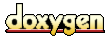 1.2.6-20010319 written by Dimitri van Heesch,
© 1997-2001
1.2.6-20010319 written by Dimitri van Heesch,
© 1997-2001